Security
My Notes
Data Engineering DevOps Email Kafka Kubernetes macOS Mongo DB Productivity Programming Python Powershell REST RDBMS SCM Security Spark Unix ToolsNotes on Security
Hashes
In the WSL
md5sum <filename>
You can check the validaity of the certificates using the https://www.geocerts.com/ssl-checker.
Winodows certificates on WSL
To display the Windows certificate, use the certmgr.msc. To enable Windows certificates in WSL, you need to export them from Windows and import them into the WSL certificate store. Here are several methods:
Install the following packages to count the current certificates:
sudo apt install p11-kit p11-kit-modules
Count the existing certificates:
trust list | grep "pkcs11*" | wc -l
Create the following directories:
sudo mkdir -p /usr/local/share/ca-certificates/windows-certs
mkdir -p /mnt/c/temp/wsl-certs
Clear any existing temporary certificates
rm -f /mnt/c/temp/wsl-certs/*.cer
Export Windows certificates using PowerShell with correct path handling
powershell.exe -Command "Get-ChildItem -Path Cert:\CurrentUser\Root | ForEach-Object { Export-Certificate -Cert \$_ -FilePath \"C:\\temp\\wsl-certs\\\$(\$_.Thumbprint).cer\" -Type CERT }"
Convert and import each certificate to WSL
#!/bin/bash
for cert in /mnt/c/temp/wsl-certs/*.cer; do
if [ -f "$cert" ]; then
dest="/usr/local/share/ca-certificates/windows-certs/$(basename ${cert%.*}).crt"
sudo openssl x509 -inform DER -in "$cert" -out "$dest"
fi
done
Update the CA certificate store
sudo update-ca-certificates
Now, when you run the command trust list | grep "pkcs11*" | wc -l, it should show you the difference value.
to lList only trusted CA certificates
trust list --filter=ca-anchors
List blacklisted certificates
trust list --filter=blacklist
Show details of specific certificate:
# First extract certificate to a file
trust extract --format=pem-bundle --filter=ca-anchors --purpose=server-auth /tmp/anchors.pem
# Then examine a specific certificate
openssl x509 -in /tmp/anchors.pem -text -noout
Extract certificates for specific purposes:
# Extract certificates trusted for server authentication
trust extract --format=pem-bundle --filter=ca-anchors --purpose=server-auth /tmp/server-auth.pem
# Extract certificates trusted for email
trust extract --format=pem-bundle --filter=ca-anchors --purpose=email /tmp/email.pem
Show Windows Certificates
List certificates in Trusted Root store
Get-ChildItem -Path Cert:\CurrentUser\Root
For more details on certificates
Get-ChildItem -Path Cert:\CurrentUser\Root | Format-List Subject, Issuer, Thumbprint, NotBefore, NotAfter
Filter by issuer example
Get-ChildItem -Path Cert:\CurrentUser\Root | Where-Object {$_.Issuer -like "*DigiCert*"}
List certificates in ca-certificates.crt bundle
awk -v cmd='openssl x509 -noout -subject' '/BEGIN/{close(cmd)};{print | cmd}' < /etc/ssl/certs/ca-certificates.crt
View a specific certificate
openssl x509 -in /etc/ssl/certs/certificate-name.pem -text -noout
List all the certificates
dpkg -L ca-certificates
Remove Certificates
Remove Winodows Certificates from WSL
# Remove the entire windows-certs directory
sudo rm -rf /usr/local/share/ca-certificates/windows-certs/
# Update the certificate store to apply changes
sudo update-ca-certificates --fresh
If you only want to remove specific certificates:
# List all imported Windows certificates
ls -la /usr/local/share/ca-certificates/windows-certs/
# Remove a specific certificate
sudo rm /usr/local/share/ca-certificates/windows-certs/CERTIFICATE_FILENAME.crt
# Update the certificate store
sudo update-ca-certificates
To remove using p11-Kit:
# List certificates to identify what to remove
trust list
# Remove a specific certificate by its path
sudo trust anchor --remove /usr/local/share/ca-certificates/windows-certs/CERTIFICATE_FILENAME.crt
CURL_CA_BUNDLE Environment Variable
The CURL_CA_BUNDLE environment variable is used by curl and libcurl to specify the path to a certificate bundle file containing trusted Certificate Authority (CA) certificates.
Purpose:
- Tells
curlwhich CA certificates to trust when makingHTTPSconnections - Provides a way to override the default system certificate store
- Allows applications using
libcurlto use custom certificate verification
System trust stores are:
# Debian/Ubuntu
sudo cp /path/to/self-signed-ca.crt /usr/local/share/ca-certificates/
sudo update-ca-certificates
# RHEL/CentOS/Fedora
sudo cp /path/to/self-signed-ca.crt /etc/pki/ca-trust/source/anchors/
sudo update-ca-trust
Debugging Certificate Issues
# Show verbose output to diagnose certificate problems
curl -v https://example.com
# Even more detailed SSL information
curl --trace-ascii curl_trace.txt https://example.com
Information for the Jupyter in WSL.
Python Requests
A CA-bundle (Certificate Authority bundle) is a collection of trusted root certificates combined into a single file that applications use to verify the authenticity of SSL/TLS connections.
What It Is:
- A file containing multiple certificate authorities (CA) certificates concatenated together
- Typically in PEM format (text-based with
.crt,.pem, or.bundleextension) - Contains base64-encoded certificates with BEGIN/END CERTIFICATE markers
- Used as a trust store for verifying server certificates
Key Purposes:
- Provides a set of trusted root certificates to verify website identity
- Allows verification of SSL/TLS connections without requiring individual certificate installations
- Establishes the chain of trust for secure communications
- Enables applications to determine which certificate issuers to trust
common locations:
# Debian/Ubuntu
/etc/ssl/certs/ca-certificates.crt
# RHEL/CentOS/Fedora
/etc/pki/tls/certs/ca-bundle.crt
# macOS
/etc/ssl/cert.pem
# Windows
C:\Windows\System32\curl-ca-bundle.crt (for curl)
Using SSL Certificates
Basic Certificate Verification
import requests
# Basic HTTPS request (uses system CA bundle)
response = requests.get('https://example.com')
# Specify a custom CA bundle
response = requests.get('https://example.com', verify='/path/to/ca-bundle.crt')
# Disable certificate verification (not recommended for production)
response = requests.get('https://example.com', verify=False)
# This will show a warning unless you disable it:
import urllib3
urllib3.disable_warnings(urllib3.exceptions.InsecureRequestWarning)
Using Client Certificates (mTLS)
# Client certificate and key in separate files
response = requests.get('https://example.com',
cert=('/path/to/client.crt', '/path/to/client.key'))
# Client certificate with key in single file
response = requests.get('https://example.com',
cert='/path/to/client.pem')
# With password-protected private key
response = requests.get('https://example.com',
cert=('/path/to/client.crt', ('/path/to/client.key', 'password')))
Using Session Objects (for multiple requests)
session = requests.Session()
session.verify = '/path/to/ca-bundle.crt'
session.cert = ('/path/to/client.crt', '/path/to/client.key')
response1 = session.get('https://example.com/endpoint1')
response2 = session.get('https://example.com/endpoint2')
Using environment variables
# Set these before running your Python script
import os
os.environ['REQUESTS_CA_BUNDLE'] = '/path/to/ca-bundle.crt'
# Now all requests will use this CA bundle by default
requests.get('https://example.com')
Advanced Certificate Handling
import ssl
import requests
# Create a custom SSL context
context = ssl.create_default_context(cafile='/path/to/ca-bundle.crt')
context.load_cert_chain('/path/to/client.crt', '/path/to/client.key')
context.verify_mode = ssl.CERT_REQUIRED
# Use with requests via an adapter (more advanced)
from requests.adapters import HTTPAdapter
from requests.packages.urllib3.poolmanager import PoolManager
class SSLAdapter(HTTPAdapter):
def __init__(self, ssl_context=None, **kwargs):
self.ssl_context = ssl_context
super().__init__(**kwargs)
def init_poolmanager(self, *args, **kwargs):
kwargs['ssl_context'] = self.ssl_context
return super().init_poolmanager(*args, **kwargs)
session = requests.Session()
adapter = SSLAdapter(ssl_context=context)
session.mount('https://', adapter)
response = session.get('https://example.com')
Error Handling
try:
response = requests.get('https://example.com', verify='/path/to/ca-bundle.crt')
response.raise_for_status()
except requests.exceptions.SSLError as e:
print(f"SSL Error: {e}")
except requests.exceptions.RequestException as e:
print(f"Request failed: {e}")
Full certificate chain
Connect to a server and show the full certificate chain. The -showcerts option with s_client will display the entire chain as presented by the server. Look for multiple BEGIN CERTIFICATE blocks.
openssl s_client -connect example.com:443 -showcerts
Step 1: Extract and Save the Certificate Chain
# Save the full certificate chain to a file
openssl s_client -connect example.com:443 -showcerts </dev/null | sed -n '/-----BEGIN CERTIFICATE-----/,/-----END CERTIFICATE-----/p' > certificate_chain.pem
Step 2: Using with curl
# Use the entire chain
curl --cacert certificate_chain.pem https://example.com
# Or set as environment variable
export CURL_CA_BUNDLE=certificate_chain.pem
curl https://example.com
To extract individual certificates if needed:
# Split the PEM file into individual certificates
csplit -f cert- certificate_chain.pem '/-----BEGIN CERTIFICATE-----/' '{*}'
Step 3: Using with Python Requests
import requests
# Basic usage with certificate chain
response = requests.get('https://example.com', verify='certificate_chain.pem')
# For a session (multiple requests)
session = requests.Session()
session.verify = 'certificate_chain.pem'
response = session.get('https://example.com')
# Using environment variable approach
import os
os.environ['REQUESTS_CA_BUNDLE'] = 'certificate_chain.pem'
response = requests.get('https://example.com')
To extract only the root or a specific certificate:
# Get the first certificate (usually the server certificate)
openssl s_client -connect example.com:443 </dev/null | sed -n '/-----BEGIN CERTIFICATE-----/,/-----END CERTIFICATE-----/p' | head -n 25 > server_cert.pem
# Extract all individual certificates from the chain
openssl s_client -connect example.com:443 -showcerts </dev/null | awk '/BEGIN CERTIFICATE/,/END CERTIFICATE/{ if(/BEGIN CERTIFICATE/){a++}; out="cert"a".pem"; print >out}'
For client certificate authentication:
# With curl
curl --cacert certificate_chain.pem --cert client.crt --key client.key https://example.com
# With Python
response = requests.get('https://example.com',
verify='certificate_chain.pem',
cert=('client.crt', 'client.key'))
OpenSSL
Openssl supports X.509 certificates, SSL, TLS, and DTLS protocols, as well as other less popular cryptography-related technologies.
To get information of a handshake:
openssl s_client -connect example.org:443
Verification of the server certificate and its hostname by adding the -verify_return_error:
openssl s_client -connect example.org:443 -verify_return_error -verify_hostname example.org
In the Ubuntu Linux system, the system-installed OpenSSL looks for the trusted certificates in the /etc/ssl/certs directory
You can provide trusted CA certificates to OpenSSL using any of the following methods:
- Copying
- Set the
SSL_CERT_DIRenvironment variable - Add a
-CApath /etc/ssl/certsswitch to theopenssl s_clientcommand
You can download Mozilla’s trusted CA certificate Mozilla’s trusted CA certificate:
curl --remote-name https://curl.se/ca/cacert.pem
Provide the downloaded certificate bundle to Openssl using any of the following methods:
- Set the
SSL_CERT_FILEenvironment variable to the absolute or relative path of the downloaded cacert.pem file - Add the
-CAfile path/to/cacerts.pemswitch to the openssl s_client command
OCSP on the command line
List the certificates:
echo | openssl s_client -connect revoked.badssl.com:443 -showcerts
Save the first and second certificates to cert1.pem and cert2.pem
Run and get the OCSP uri
openssl x509 -in cert1.pem -noout -ocsp_uri
output is http://e5.o.lencr.org.
Check the certificate validity:
openssl ocsp -issuer cert2.pem -cert cert1.pem -url http://e5.o.lencr.org

Issuer Certificate
Find issuer certificate:
openssl x509 -in cert1.pem -text
and find the signing URL
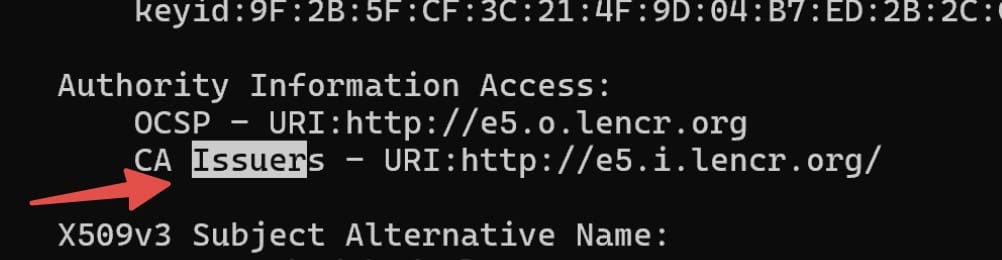
Now download the signing certificate:
curl http://e5.i.lencr.org/ >signer.der
convert the signing certificate to pem
openssl x509 -inform der -in signer.der -out signer.pem
Display the issuer certificate:
openssl x509 -in signer.pem -text